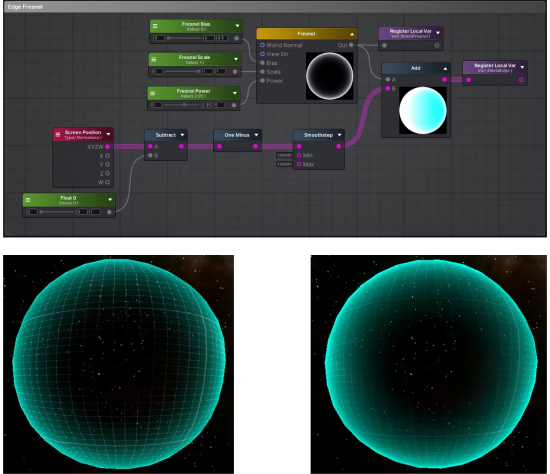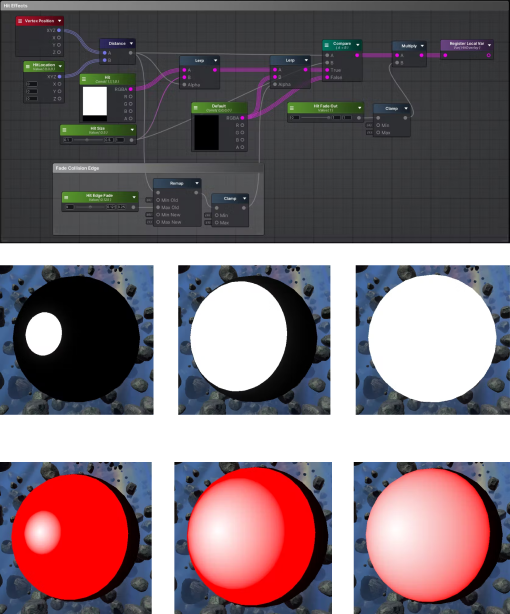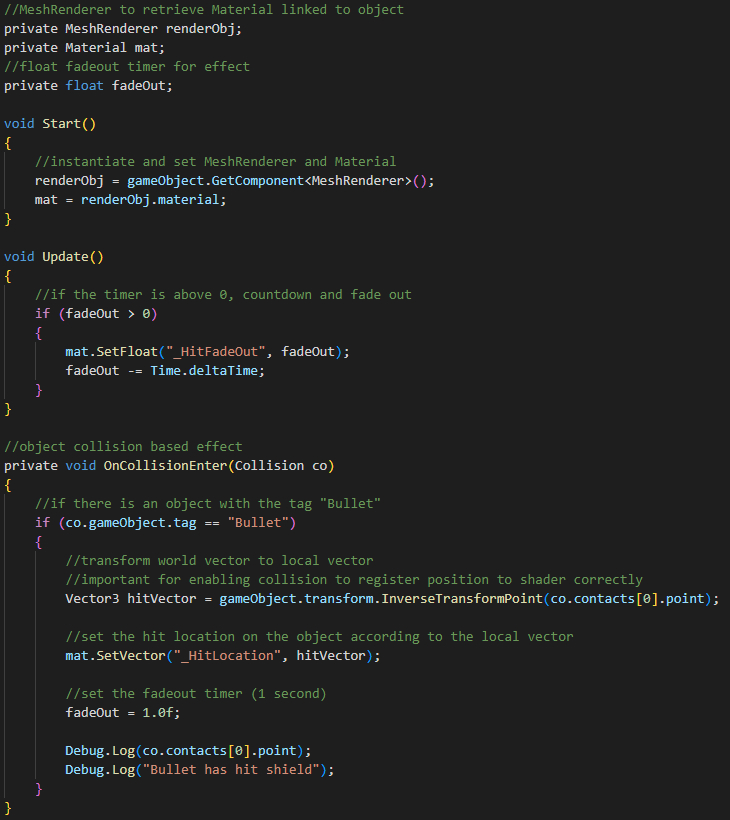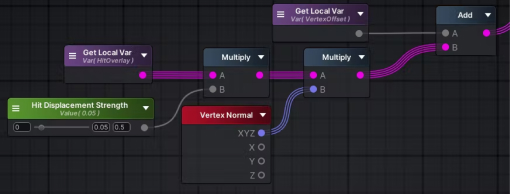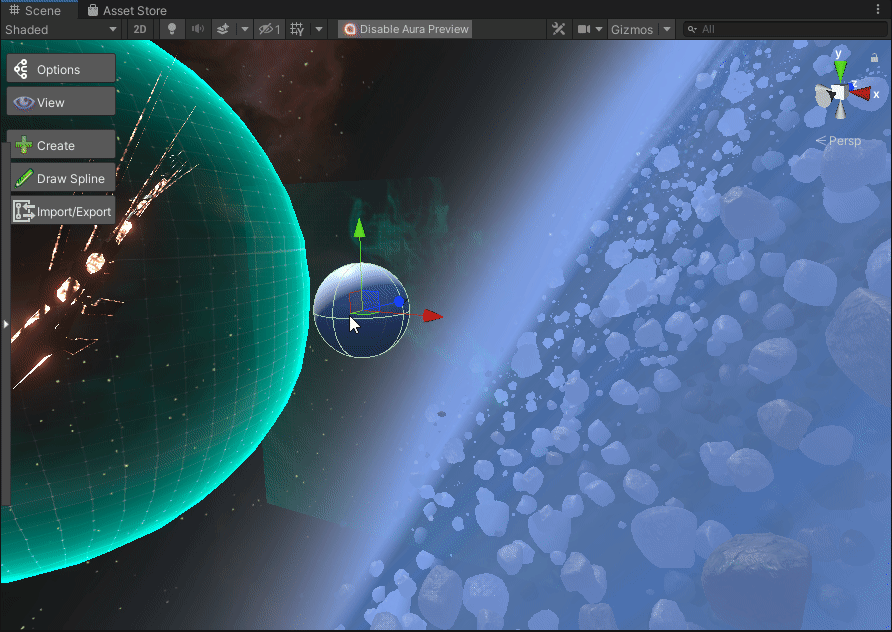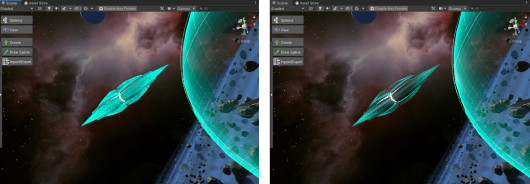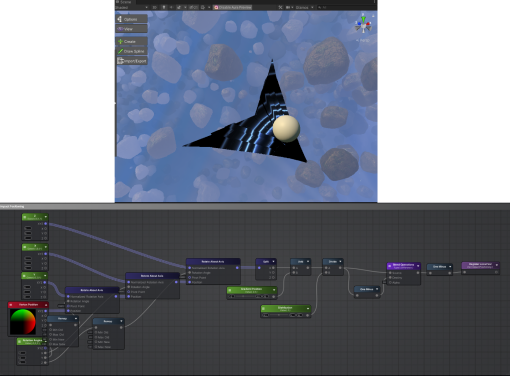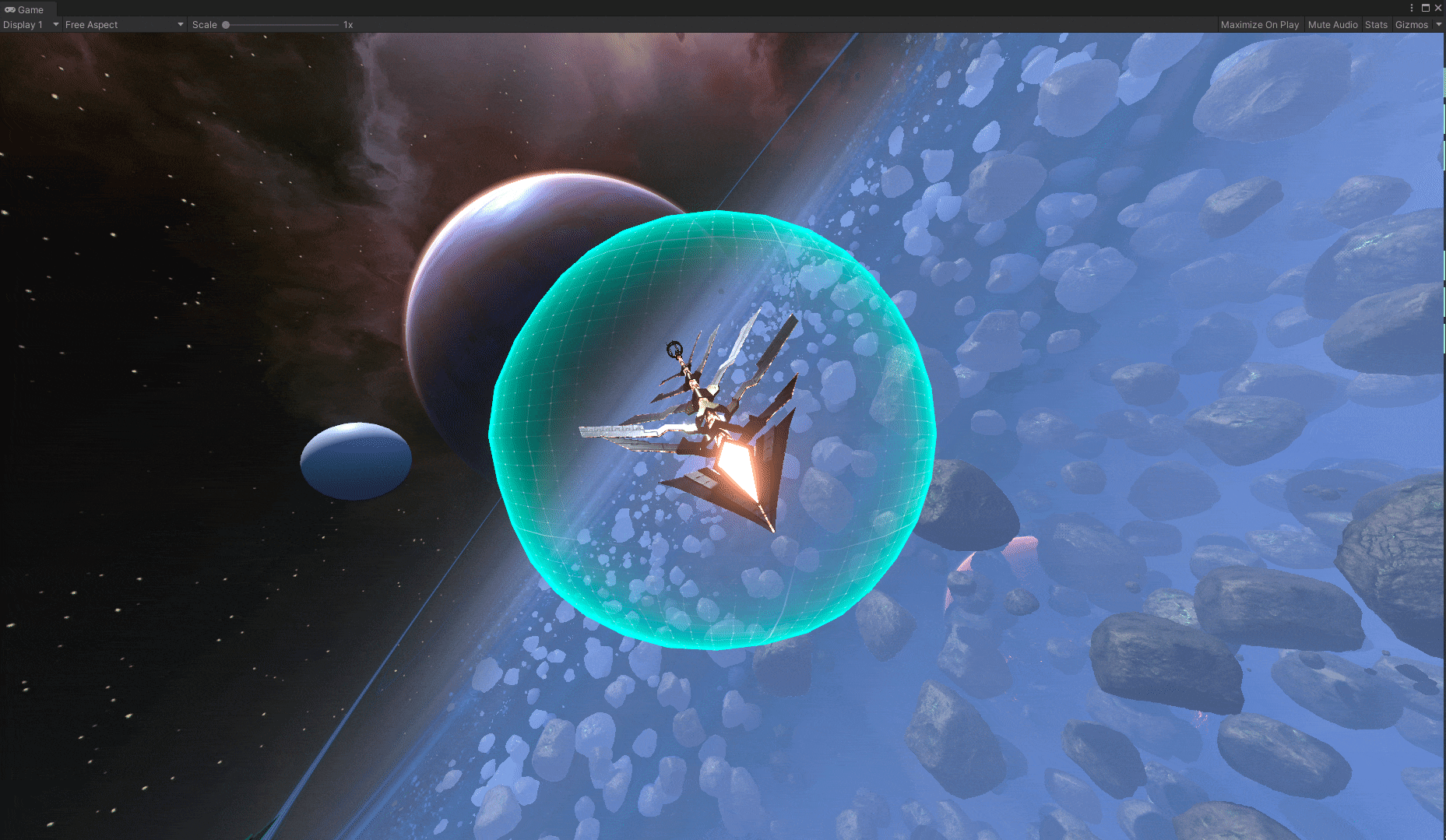Base Shader
Starting with a basic spherical mesh, I created a simple shader that utilises Fresnel and Screen
Position Edge nodes to fade off towards the centre and appear more vividly around the edges. The visuals
can be tweaked directly through the inspector using exposed property values. I also added an animated
grid that
moves vertically along the mesh.
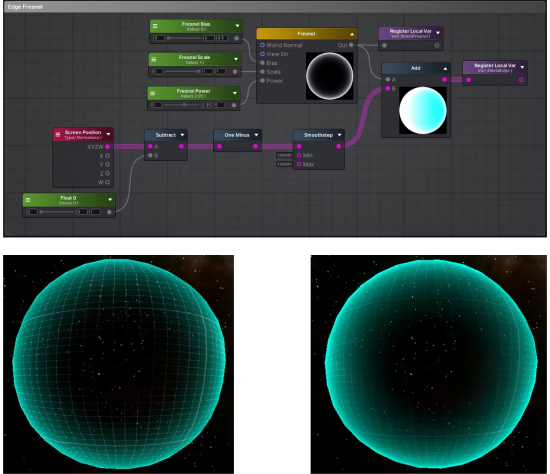
Visual Impact
The next step was figuring out how to make the visual impact. I started with simple black and white
values (0-1), as this could be adapted for use as a multiplier for sprite image strengths or
displacement values. The basic idea behind this is to get the location of the hit on the mesh and then
compare it with the surrounding UV or vertex positions to see if they are within a certain distance of
the Hit Location. I created a script that takes Unity's InverseTransformPoint function to convert the
world vector (position according to the whole world) of the collision to a local vector (position
according to the mesh/game object) that is then passed through into the shader's property.
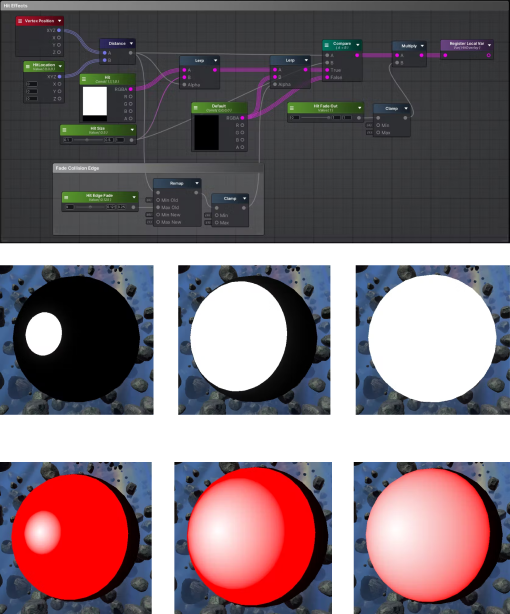
Additionally, I added in a fading edge gradient that can be controlled so the impact gradually fades off
to the centre. The above three images use a mid-high value for the Hit Size and show the difference
between how the edge fading can be tweaked. This is also a timed effect controlled through the script,
so that the impact will fade after a certain time.
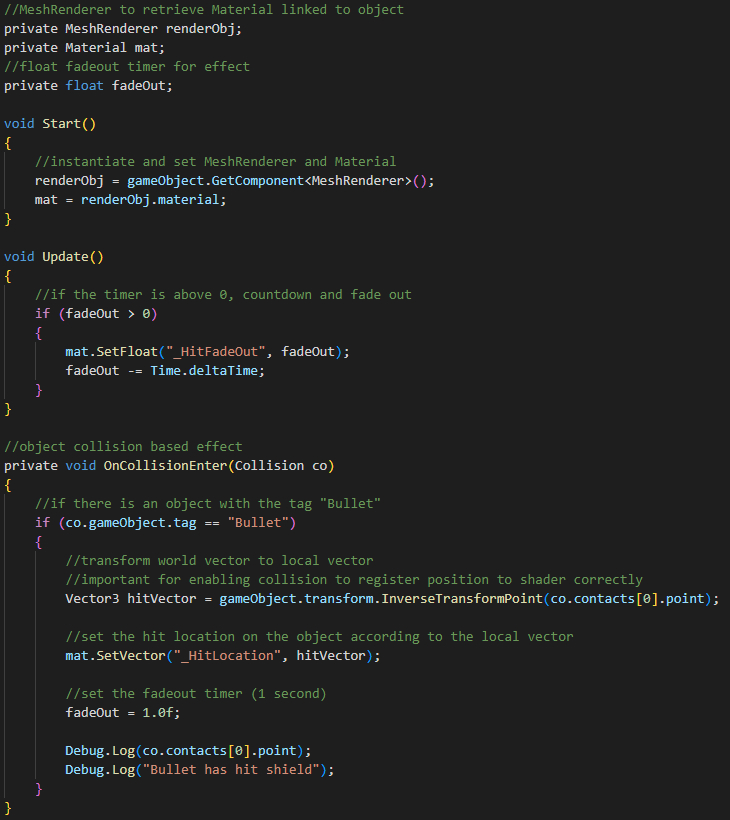
I consulted my colleague, Lawrence Yip, for help with the collision tags. As the UNCONTAINED project was
already
nearing launch, certain game objects were linked to different tags/layers, and some of these did not
interact with each other. By making sure that the shield object and the bullet object were on layers
that were interactable, I was able to get the collisions to work.
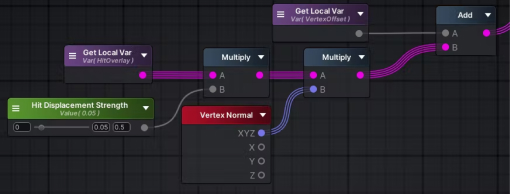
After confirming that the collisions were properly working on the mesh, I was also asked to create an
option for using flipbook animations for the impact. I used a flat mesh to test this and had the
animation loop and opacity reset when the collision is detected.
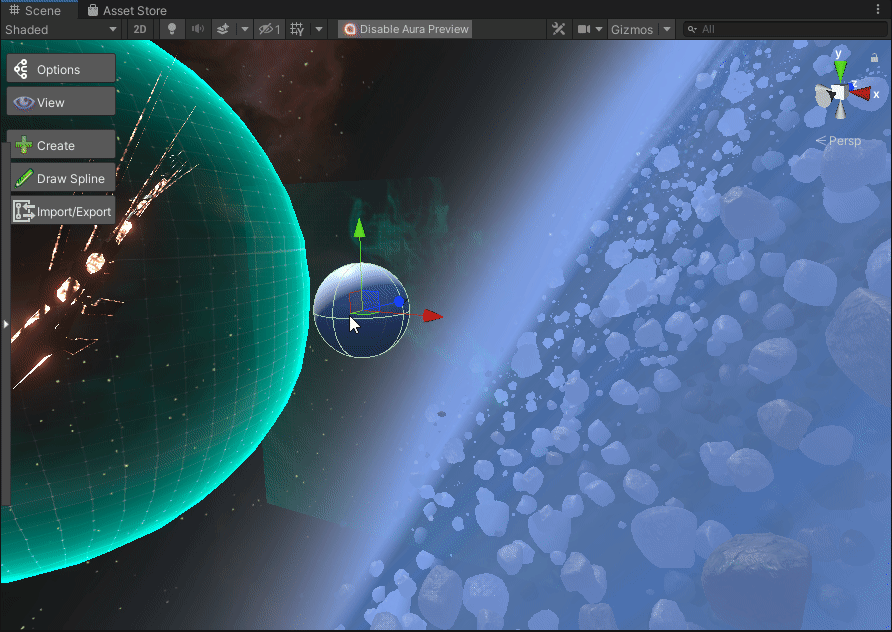
The next step was to add some displacement to the mesh at the hit location. Because I used 0-1 values
for the visuals, I was able to simply multiply the hit effect I made earlier with a controllable
displacement strength to make it seem as if the impact had physically distorted the mesh.

Refining the Shader
At this point, the shader was mostly done, but to extend the usefulness of the mesh, I was asked to
adapt it for more complex meshes and to allow for sprite sheets or textures to be used rather than a
simple sphere.
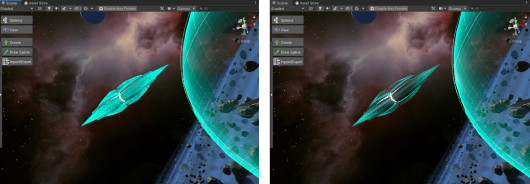
I received help from another colleague, Stefan Bloedorn, in getting the images to correctly display
according to the UV mapped meshes. This works by rotating the texture node's UV positioning according to
the vertex position of the Hit Location, effectively enabling the effect to work on complex meshes and
UVs.
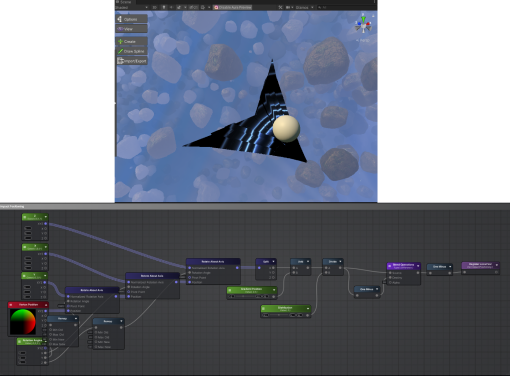
Reflection
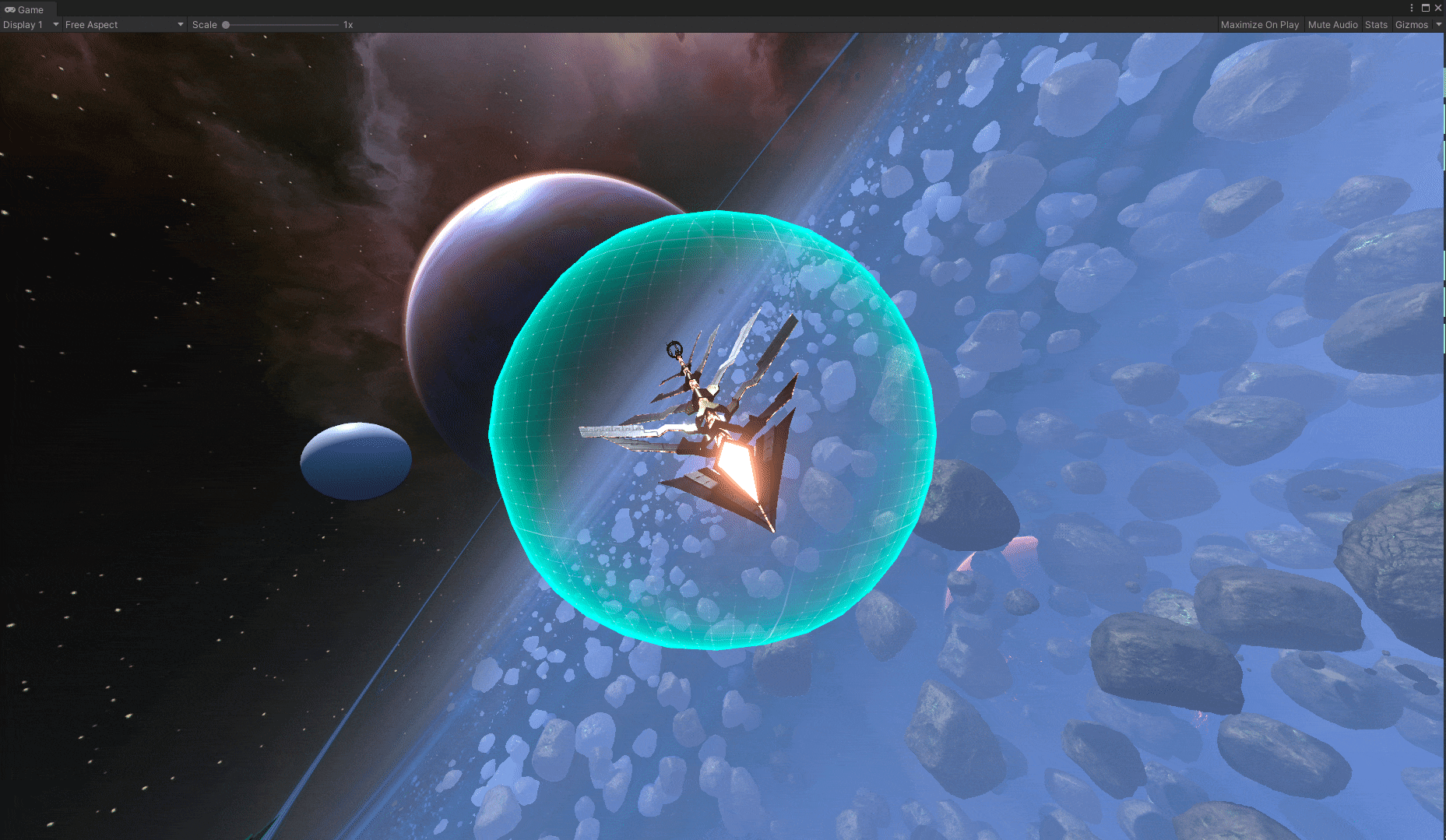
Throughout the making of the shield shader, I learnt the basics of how to use Unity and delved into the
more complex creation of a shader tool. One thing I kept in mind while creating the shader was how a
game artist or developer might want to customise the shader. This led me to use float controls to easily
iterate and modify the shader according to different needs and stylistic choices, and to make these
options readily available through the material using exposed property values.
I stretched my skills through the various layers of creating the shield shader, from the basic visuals
to the collision impact positioning, timed effects, and displacement. By implementing various skillsets,
from programming to node-based development, and through continual iteration, I managed to create a
working shield shader.
Additionally, I learnt some workflow management and organisation skills as textures, shaders, materials,
meshes, and so forth followed naming conventions and were sorted into folders. This made it easy to find
previous examples in the project that I occasionally referenced to get some inspiration on how to tackle
the shader.